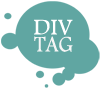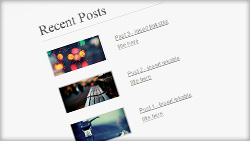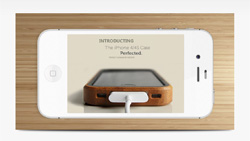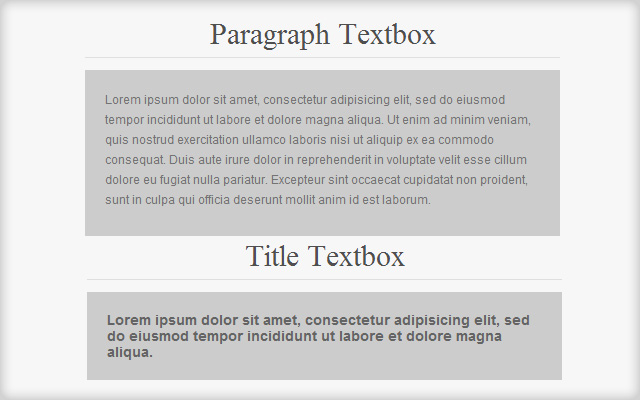 A lot of Weebly users have approached us and asked if they could create individual text boxes, that have different background colors and font styles in their Weebly website.
A lot of Weebly users have approached us and asked if they could create individual text boxes, that have different background colors and font styles in their Weebly website.
Basically, each text box would look different, using different font families and colors.
By default, Weebly doesn’t allow you to do that. They allow you to change fonts, but that will be applied across their entire website.
In this video tutorial (below), we’re going to show you how you can create different text boxes that can be styled differently for your website. There is no limit to how many of these text boxes you can create.
Here’s your chance to make your website stand out from others. They’ll be wondering how you managed to do that!
Textbox Code Snippet
We start by drag & drop an Embed Code element into your content area. Insert this textbox code snippet into the element:
<div style="background-color:#cccccc; padding: 20px;">
<p style="color: #4f4f4f; font-size: 14px; font-family: Arial; font-weight: normal;">Your Content Here</p>
</div>
Customization Area
- Customize Background-color with background-color:#cccccc;
- Customize Padding Space with padding: 20px;
- Customize font color with color: #4f4f4f;
- Customize font size with font-size: 14px;
- Customize font style with font-family: Arial;
- Customize font weight with font-weight: normal;