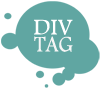Customization Guide – Insert Youtube Video
The Video Layout allow you to have any Youtube video placed in the header area. This customization tutorial will go over step by step how to insert your youtube video into your Video Layout.
1) Get Your Youtube Video ID
All youtube video have an ID. When you click on a video on youtube you will see a URL like this: http://www.youtube.com/watch?v=vykjD7fuNM8
In this example, the vykiDzfuNM8 is the youtube video ID.
2) Open Code Editor
Click here to log into your Weebly account and to open up the W Theme Editor.
Click to enlarge image for more detail
3) Insert ID in W Theme Editor
- Click on “video.html” to open the html page of the Video Layout
- Once the page is open you will see a page that resemble the screenshot above. Here locate the following code:
<iframe width=”498″ height=”280″ src=”http://www.youtube.com/embed/EiRE9PuJsDs?wmode=transparent” frameborder=”0″ allowfullscreen></iframe>
Replace the default video ID colored in RED with your own Youtube Video ID. Here be very careful not to overwrite any other codes. If you have, simply re-upload the zip file to reset everything back to default settings.
Save & Publish!
**Want to upload a Vimeo video? Check out our Wiki to view the Vimeo Tutorial below**
Insert Vimeo Video Tutorial