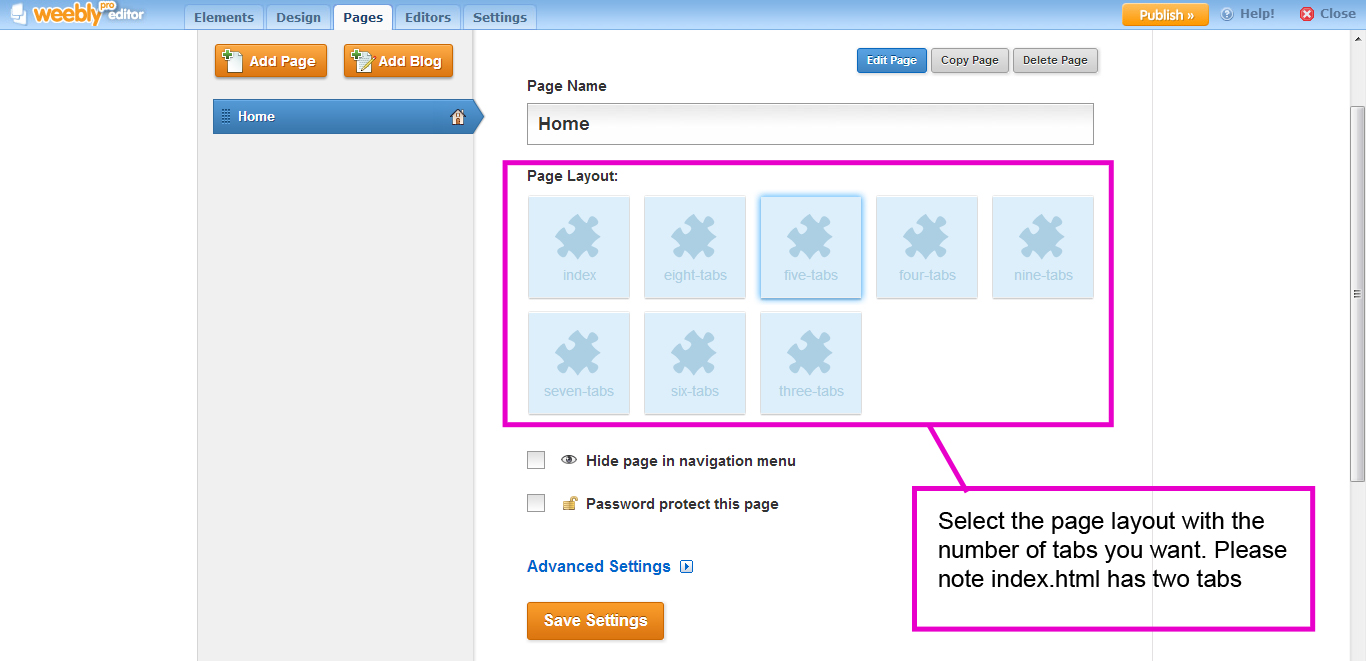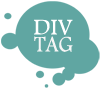Customization Guide – How to add new tabs
The single page scrolling template allow you to place all your website content on one page with a scrolling navigation bar that brings visitor to different section of the page. As such, you don’t use the “Add Page” to add tabs since you are building your site on one page. This tutorial show you how to add tabs on your single page scrolling template
Each Slide Section can have its own background image or color. This tutorial will show you how you can customize the background of your single page scrolling template.
If you haven’t logged into your Weebly account, click on the link below to access Weebly
Step 1: Choose the number of tabs
i) Open “Page Manager”
Click into your page manager to allow to change the page layout of your page.
Here you will see 9 icons.
- Index
- three-tabs
- four-tabs
- five-tabs
- six-tabs
- seven-tabs
- eight-tabs
- nine-tabs
ii) Choose the page layout with the number of tabs you want
The index.html layout has the basic two tab. If you want more tabs, simply click on the page layout with the name of the desired tab number.
For example, if I want to have 8 tabs on the site, i will select my page to use the eight-tabs.html icon