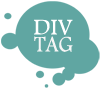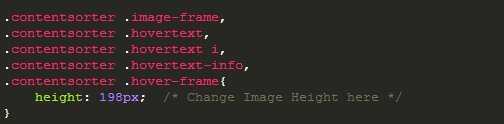Customization Guide – How to Customize the Height and Width of Portfolio Item
You can control the size of the portfolio item. This allow you to control how many columns will be display on each roll.
There are 3 part that you can customize
1) The overall width of the portfolio item
2) The overall height of the portfolio item
3) The height of the image
Step1: Open the main-style.css
In the main-style.css, scroll down the page till you find the following marker code:
/*——————————————–
CUSTOMIZE GALLERY SIZE
——————————————-*/
The codes directly underneath the marker is where we will edit the size of the portfolio item
1) Editing the overall portfolio item width
The default with is 310px. You can change this number to any width you like. For example, if you want to have a four column diplay, you can set the width to 200px.
2) Editing the overall portfolio item height
The default height is 320px. You can change this number to any height you like. If you want to put more content or have a taller image, you can change this height to correspond to your need
3) Editing image height
The default height is 198px. You can change this number to any height you like. An important note is to have the image height SMALLER than the overall portfolio item height. For example, if the height of the portfolio item is 300px, the height of the image must be smaller than 300px.
Step2: Save & Exit