How to Add Comment Boxes in Weebly
by divtag - Categories: Uncategorized
As promised in my previous email, in this tutorial I’ll show you how to add a comment box into your Weebly website.
It’s MUCH more powerful and beautiful than the standard Weebly comment box and I’m going to show you what I’m talking about soon.
A comment box is a very powerful tool from 2 perspectives:
1) Active Engagement with Your Visitors
It allows you to actively engage your visitors so if they have any question or comments, this tool allows visitors to start a conversation with you.
Have you ever seen a website that doesn’t have any forms of dialogues? Looks and feels pretty cold wouldn’t you agree? Comment boxes allow you to “warm up” your website a bit, to give it a bit more personality.
2) Social Proof
A “warm” website with a lot of back and forth comments, gives you a very powerful advantage over other websites – “Social Proof”. In a way, it shows new visitors that your website is “legit”.
It’s all in the mind – if I stumbled upon a website that didn’t look like there was any interaction or life to it, psychologically, I would discredit the website. Yes – that’s pretty judgmental, but I’ll be the first one to confess this.
Nowadays, there are millions upon millions of websites on the internet and people are tired of spending time surfing through all of them.
People are generally impatient when it comes to searching for information on the internet.
As such, one of the first things I look for on a website, is “Social Proof”. Why do you think website owners insert testimonials, showcases, links to Facebook, Twitter, Google+, or any other tools to try to convince visitors that they should remain on the website longer! Yup – we do a lot of this on our DivTag website :)
In this video I will introduce you to Disqus.com. I’ll walk you through all the installation steps to help you successfully install the comment box into your Weebly website.
There are many other tools similar to Disqus out there, but this is just our preferred one.
Next Weebly Tutorial Lesson:
PS: For people who are interested in understanding how anyone (us included) deliver digital products, we’ll show it ALL in next week’s tutorial. This is especially if you are selling products online. Shopping online is becoming more and more common nowadays. So even if you are not selling anything online, it would be useful just to get a basic understanding of how it works. See you again soon!
PPS: Still using the same old design from one of Weebly’s stock templates? Want to rise head and shoulders above your others and make your visitors fall in love with your web design? One of the easiest way is to use our premium Weebly templates which as much better design and way more flexibility than the typical Weebly template. Looking good hasn’t been easier than before by using our templates and add-on’s. Click here to see some of our designs.
Jeremy
Did you Like the Tutorial?
If so, Like us on Facebook, Google+ and Subscribe to our YouTube Channel below!







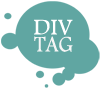

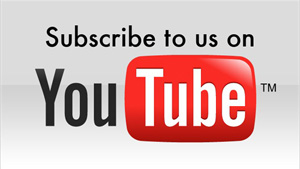
Do you know if weebly allows Disqus comments on blog posts?
Hi Chase,
You can drag and drop the Embed code into each blog post, but you will have to do so for every single blog post at the moment.
Sorry. I must not have been looking very well last time I was there. I found it out now.
Now on to the next issue: What should you do if the url to your blog post is too long? Are there any ways to shorten the urls in the weebly settings?
can I globally enable comments by disqus on weebly ?
Hi Umar – unfortunately there isn’t a way to do this with Weebly at the moment. You will have to insert a comment widget from Disqus on every page you want to have a disqus comment box.
Hi! Thanks for the tutorial, I was able to add a comment box to my weebly website. However, in editing mode language and safety settings work, but as soon as I publish it, the language resets to default, as well as the safety settings like ‘guests can comment’ etc. Any ideas what’s wrong?
Thanks for the tutorial! My only question is do you think Disqus would be a good thing to put on each of my product pages? I can’t really tell if Disqus is only for blogs and random thoughts, or if people use it so customers can talk about or give reviews of items they bought.
Any opinions welcomed!
I think it’s great for reviews, and shows people who visit your product pages that there is some form of interaction, which serves to make people feel that your site is more legitimate (there is real people operating the store). It also puts your visitors at ease that if they have questions, you will be able to answer them. So all in all it’s a great way to create social proof.
Additionally, if you answer questions in the comment boxes, they might answer the same questions that a lot of other visitors may have as well!
Ty for the tut, i’ve been able to add it to my site, but i’m having an issue with adding a different comment code to my blog pages then the one i have on my site. I can see the different comment on my blog post page, but once i publish the page. it does not show up on the live page. Im not to sure what to do.
Is there anyway to not make the background trasparent? Because the background I’m putting the comment box into makes those share, favourite buttons hard to read.