How to Build a Professional Photography / Portfolio Website with Weebly
by divtag - Categories: Tutorials
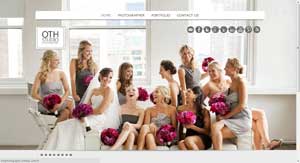 If you are a photographer, artist, or you just want to showcase your portfolio of design to the world to get more customers, spread your ideas, then this short tutorial (with our video tutorial below) will help and hopefully inspire you.
If you are a photographer, artist, or you just want to showcase your portfolio of design to the world to get more customers, spread your ideas, then this short tutorial (with our video tutorial below) will help and hopefully inspire you.
Building a professional, and eye catching photography / portfolio website is not as hard as you would imagine, especially with Weebly.
Weebly gives you all the fundamental tools to create a website, and they take care of all the technology mumbo jumbo that comes along with websites (techie stuffy like hosting, security, publishing, etc)
So now that you have the “tools”, what about making your photography or portfolio website look good? Just because you have a bunch of images on the website, doesn’t automatically persuade your ideal visitors to return to your website, or even stay on your website for more than a couple of minutes.
Fear not. Remember, you are artistic and so you naturally have an “eye” for design. You just need the tools, and a few sources of inspiration to get going.
Premium Templates for a Head Start
Now that you have a website builder to help you with technology, you just need to put some “clothes” on your site. Something professional, eye catching and represents who you are.
Our premium Weebly templates is another great foundation for you to jump start your website.
Many people think that they can just buy a template and that’s it. Well, it could be, but not you. With the flexibility of our templates, you can customize it with our tutorials and other add-on’s until your hearts content.
Now that we’ve had our “shameless” promotion of our products out of the way :), let’s dive into what give you a bit of an inspiration to get your website going.
It Really Isn’t Rocket Science – Here’s Proof
To show you that you can literally get your website up and published within a day, here’s a video that we put together that shows you from beginning to the end, how to build a photography related website.
No tricks, no fast forwarding, just a bit of pre-filming preparation such as getting your images ready for uploading.
It’s only 9 minutes, and you can see just how powerful combining Weebly our templates could be for your website – it’s faster than brewing a fresh cup of coffee.
Here’s the link to the actual website we built in the video
Yes – you can do this too! Get started by selecting your favorite template!
Let me know what you think in the comments section below!







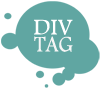

This is so great! Thank you for the tutorial. I have one question/concern. When using weekly, is there a way you can block your photos from showing up on google images? My friend recently made a website for her artwork and all her paintings show up on google, and anyone can save them to their computer. I want to upload my portfolio, but I do not want anyone to be able to save the images without paying for them. Is there a way to avoid this?
Thank you,
Amanda
Hi Amanda,
I don’t think there is a way to do this, unless you stop Google from crawling and indexing your images.
One way, that I “think” some photographers / designers do, is to insert a watermark over the images so that when someone downloads it, people can see the author of the image. Although this may discourage people from downloading, it’s relatively easy for them to remove the watermark through Photoshop. So I dont’ think there is a complete solution for digital products, unfortunately.
– Jeremy
To block Google from indexing images on your webpage, add one of these meta tags to the head section of your page (under Pages, Advanced Settings +, Header Code).
<meta name='robots' content='noimageindex' />
<meta name='googlebot' content='noimageindex' />
For an explanation on the meta tags above, visit this webpage below for further information.
https://developers.google.com/webmasters/control-crawl-index/docs/robots_meta_tag
The best thing I can suggest is to upload all your photos in the lowest size and resolutions possible and just try to maintain the quality of the photos so that when some people save it to their computer it is not HD quality , This will also help your site to load faster. I could help you with this problem just get in touch to my site if your interested.
Hope this comment helps you.
Is there anyway to make all the images on Weebly viewable in the back end? I have a client that would like to reuse images throughout their website but weebly doesn’t seem to allow you to see them once uploaded, you have to reupload the same image.
Any help would be great
Hey Rob,
I don’t think there is a way to do this at the moment. I know the pain, but unfortunately Weebly currently doesn’t have a “database” format where you can pick and choose images that you have previously uploaded. Perhaps they’ll make this available some day soon!
– Jeremy