How to Re-Size Weebly’s Slideshow Element
by divtag - Categories: Uncategorized
Today’s tutorial is a quick one. Did you notice that Weebly didn’t provide the function / option to re-size the Slideshow element? It does allow you to select aspect ratios, but that’s not the same as enlarging or shrinking the Slideshow size.
I’m going to show you a trick on how to do this, and it doesn’t involve any coding changes. You’ll see, it’s very simple.
Next Weebly Tutorial Lesson:
Till then!
PS: If you feel that your Weebly website design is outdated, or just can be better – something you can be really proud of – then come on over to our premium templates page and pick a premium design that can completely transform your website.
Still don’t believe you can do it as well? Check out what other Weebly users have been able to do with our premium templates (click here). You’ll be amazed how non-designers (such as yourself?) can turn “pro”! Reward yourself with a professional looking website!
Click here to see some of our designs.
Jeremy
Did you Like the Tutorial?
If so, Like us on Facebook, Google+ and Subscribe to our YouTube Channel below!







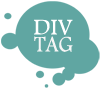

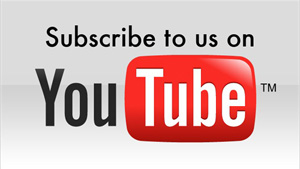
I feel following is a better solution:
Add this to your main-style.css in the design tab.
.wslide-main {
position: relative;
z-index: 2;
width: 100%;
margin-top:-100px;
margin-bottom: -80px;/* change this setting to get rid of white space on top of slideshow */
}
the px can be changed depending on the website. Developers can play with this.
Hello,
I tried the resizing with the columns and it does not allow me to resize the slideshow outside of that small invisible bounding box. Has the software changed? Ashwarya where do you put that code exactly?
Nice tip, Aishwarya! Works fine for me. Thxs